Radiator
This feature allows the bathroom radiator to be supplied with heated water directly from the underfloor heating manifold. It ensures the radiator operates as part of the same low-temperature circuit, providing additional warmth and faster towel drying while maintaining energy efficiency and simplified system control.
You can connect a bathroom radiator to the underfloor heating manifold and define its parameters to perform hydraulic calculations and generate a Bill of Materials (BoM).

Clicking the Radiator icon will expand a list of available functions.

Note! Connecting a bathroom radiator is only possible when the manifold fluid is set to "Water" and the project scope is set to "Heating".
Insert Radiator

This function allows you to place a radiator into the model and define its properties.
Radiator parameters
When inserting a radiator, specify the following parameters:
- Height [mm] – The height of the radiator in millimeters.
- Length [mm] – The length of the radiator in millimeters.
- Depth [mm] – The depth of the radiator in millimeters.
- Radiator power [W] – The power output in watts, as specified in the manufacturer’s technical documentation.
- Pressure drop [Pa] – The pressure drop in pascals, taken from the manufacturer’s technical documentation.
-
Temperature difference (Δt) [K] – The difference between the supply and return temperatures, in kelvin.

All parameter values should be sourced from the radiator manufacturer's technical documentation.
You can insert multiple radiators at once. To finish placing radiators, press Esc on your keyboard.
Assign Radiator

Note! Each radiator must be assigned to both a Space and a Manifold.
Steps to Assign a Radiator:
- Click on the Assign Radiator function.
- Pick Radiator.
-
Radiator Name window will appear. Enter a unique name of radiator to better identify the object.
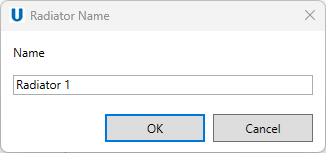
-
Pick manifold.
- Pick space.
-
If the assignment is successful, a confirmation message will appear.

After assigning, the manifold will automatically update its number of outlets based on the total number of connected floors and radiators.
If the selected manifold cannot support the total number of required outputs the program will display a warning indicating that the number of connected elements exceeds the manifold’s maximum capacity.
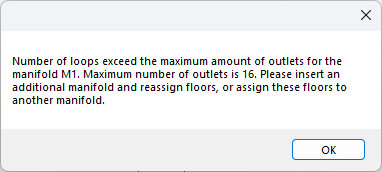
Radiator properties

This feature provides an overview of all radiators in the model along with their properties.
Click Radiator Properties on the ribbon to open the radiator properties window. Here, you can review or edit properties individually or in bulk. Use the "Check All" or "Check None" buttons to manage your selections efficiently.
Visibility of radiators on the list
- All objects in current project – Displays all radiators in the model.
- Only selected objects – Displays only radiators that are currently selected in the model.
- Filter by – Filter radiators by their assigned levels.

Properties
Newly inserted radiators will automatically inherit parameter values from the Insert Radiator window.
You can view and edit properties for selected radiators, including:
- Radiator Name – Unique name of radiator.
- Height [mm] – The height of the radiator in millimeters.
- Length [mm] – The length of the radiator in millimeters.
- Depth [mm] – The depth of the radiator in millimeters.
- Radiator power [W] – The power output in watts, as specified in the manufacturer’s technical documentation.
- Pressure drop [Pa] – The pressure drop in pascals, taken from the manufacturer’s technical documentation.
- Supply temperature [°C] – Supply temperature in celsius taken from the assigned manifold.
- Temperature difference (Δt) [K] – The difference between the supply and return temperatures, in kelvin.

Connecting Radiator
The radiator can be connected to the manifold either manually or by using the Feed Pipes → Generate From Path or Generate Sec. Feed features.
Please note that the radiator has two connectors: supply and return. If you need to change their order, press the Spacebar on your keyboard or click the Flip icon in the family. You can align the pipes and connectors using the Align function in Revit.
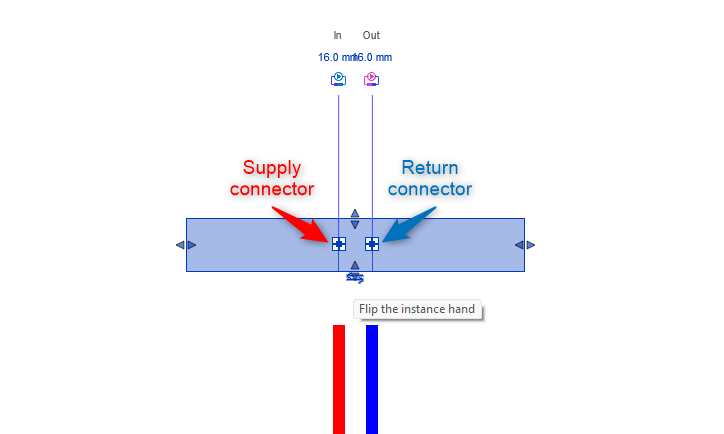
If the Connect Manifold window appears while generating feed pipes using the Generate from Path function, you can specify the type of pipe to be used for connecting the radiator to the manifold.

For more details, go to the Generate from path section of the manual.