External Software Integration - MagiCAD
There are several ways to continue the calculation from the heat source to the manifold. One of them is shown below.
Add the Connection node and rewrite the appropriate parameters.
-
The user should divide the path from the heat source to the loop into two parts. The first part is from the manifold to the loop (it should be calculated using the Uponor UFH Revit Plugin), and the second part is from the heat source to the manifold (the manifold in the second part is represented by connection node). When the calculation using Uponor UFH Revit Plugin is finished, the user could read the exact parameters from the manifold.
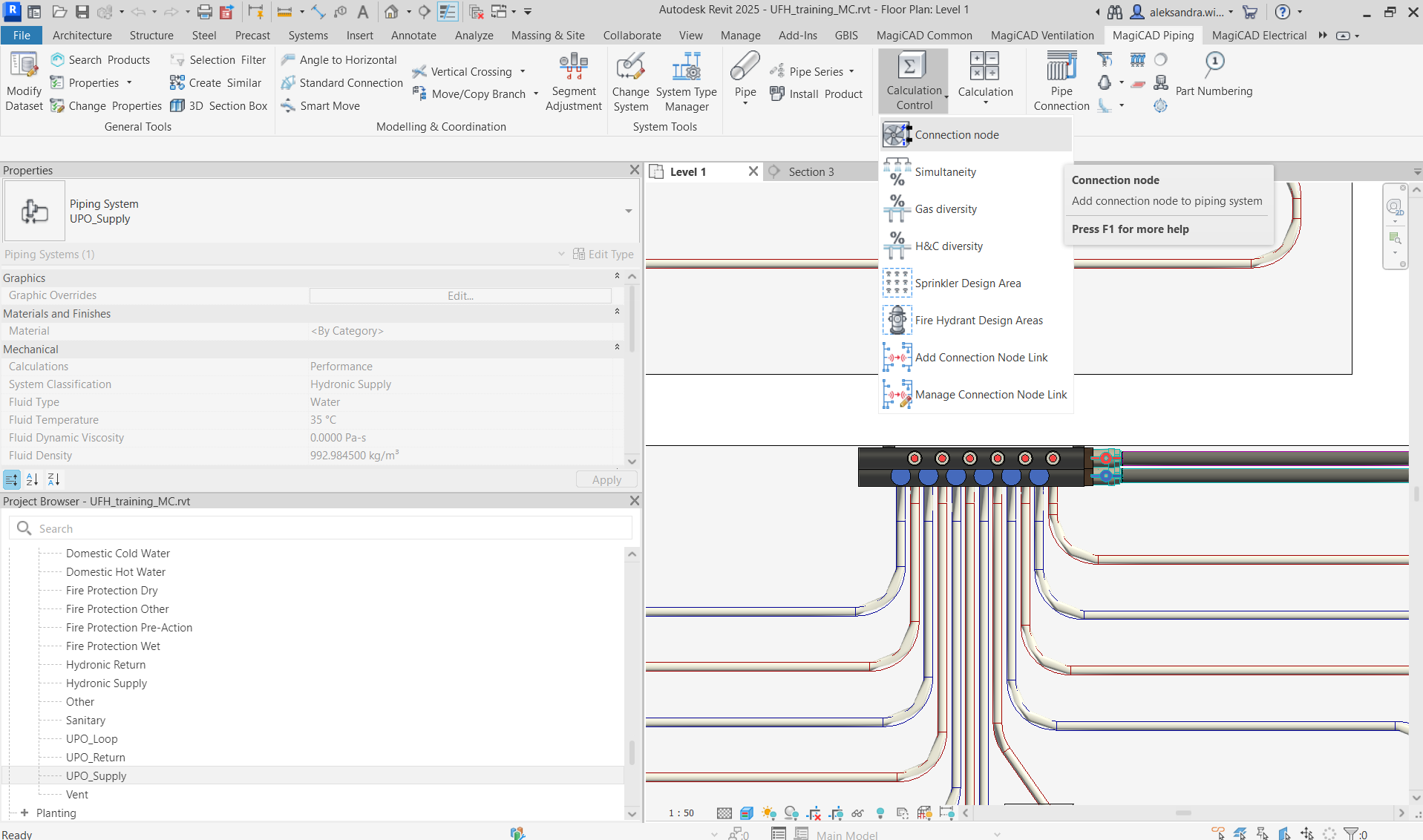
-
The temperature from the manifold should be rewritten to the appropriate system parameter (supply and return).
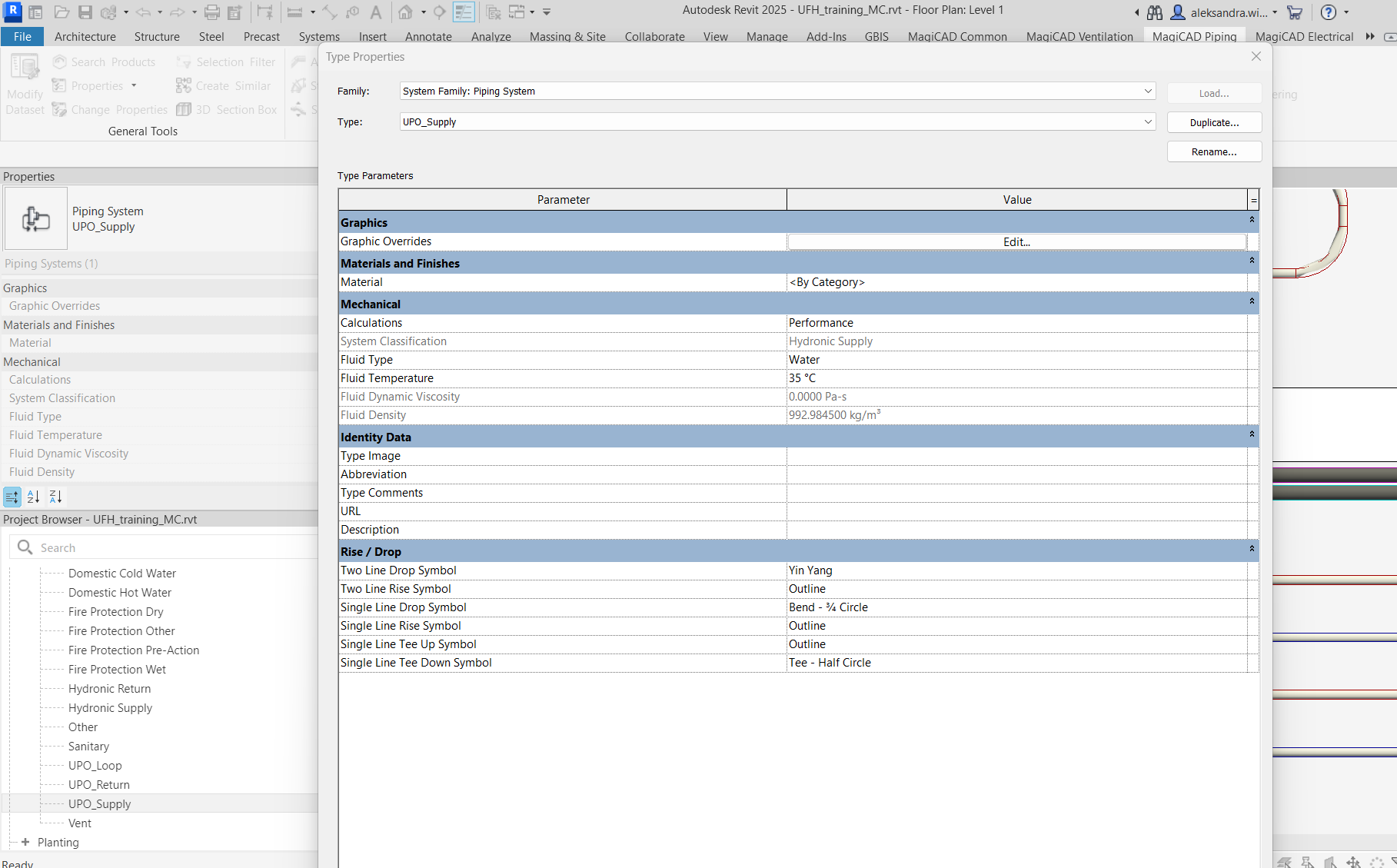
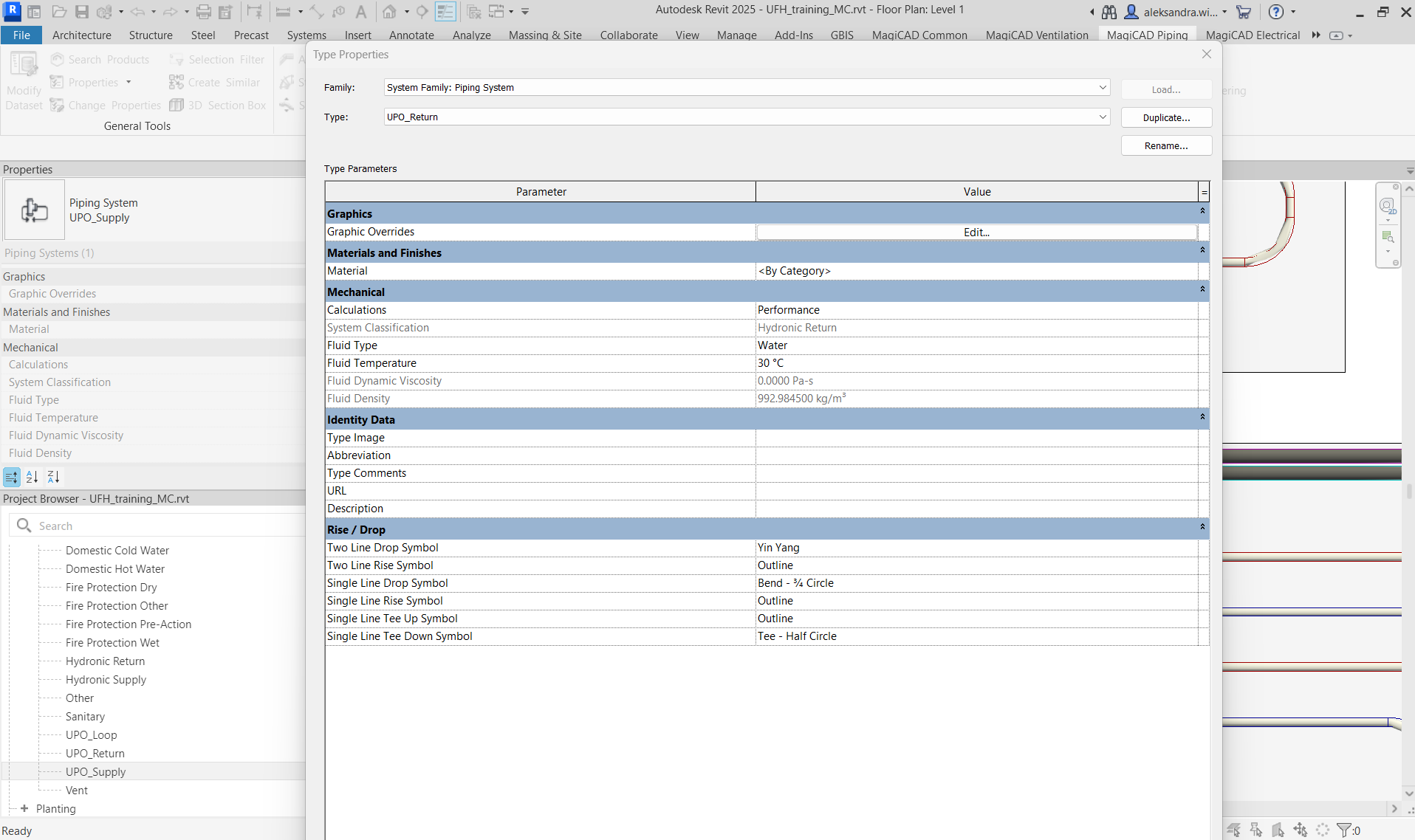
-
The next step is to download the appropriate series from MC Cloud and add it to the project Modify Dataset → Piping → Pipe Series.
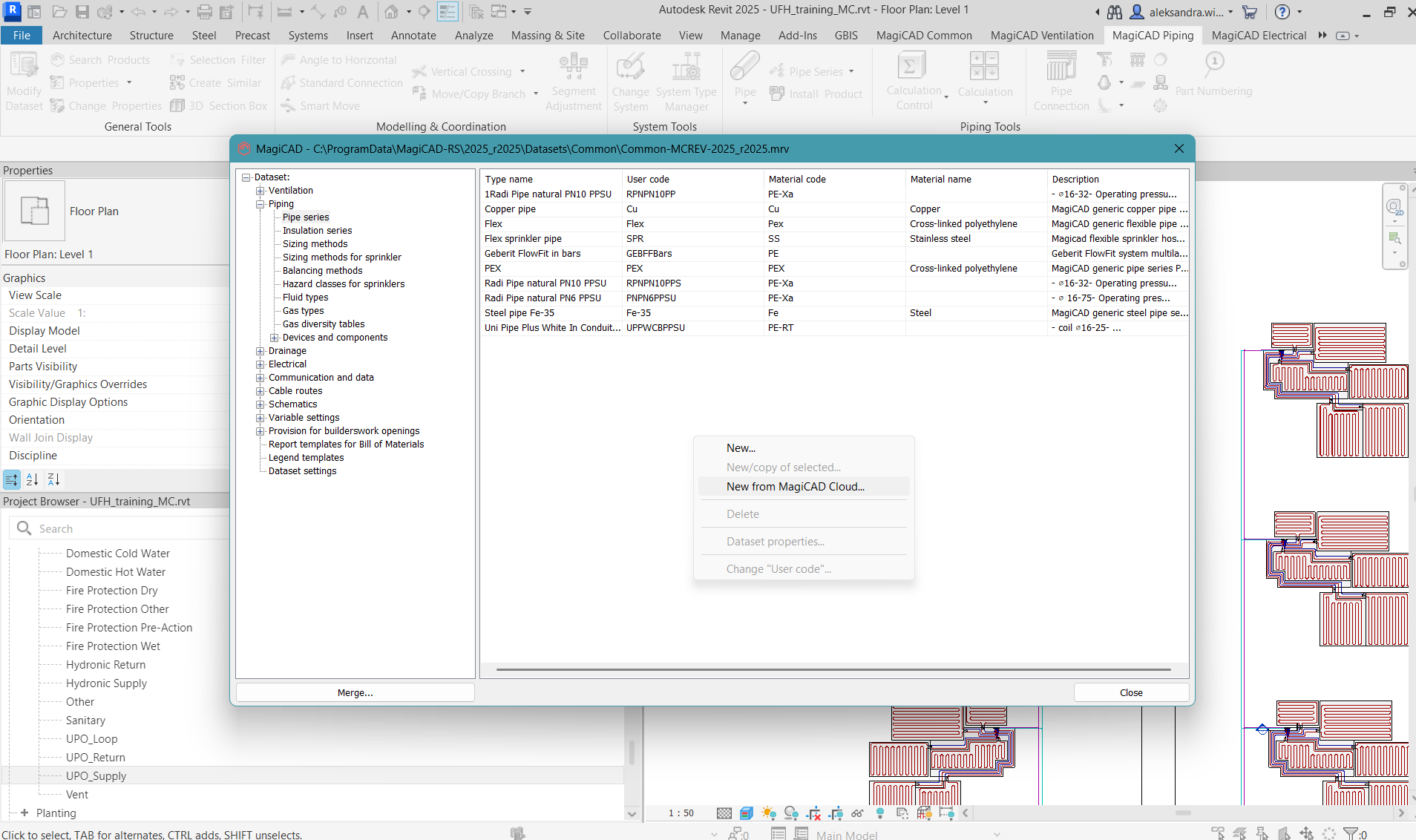
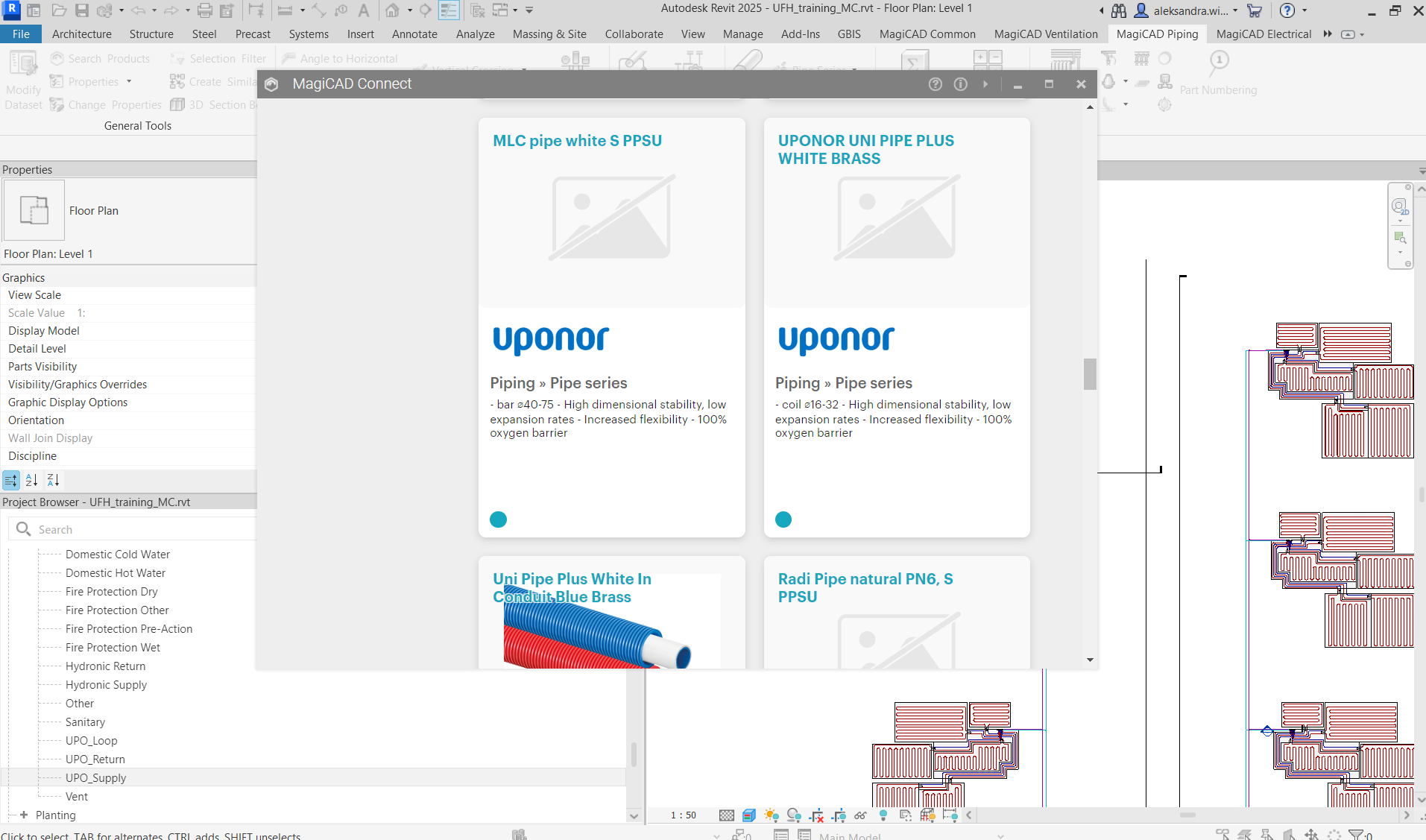
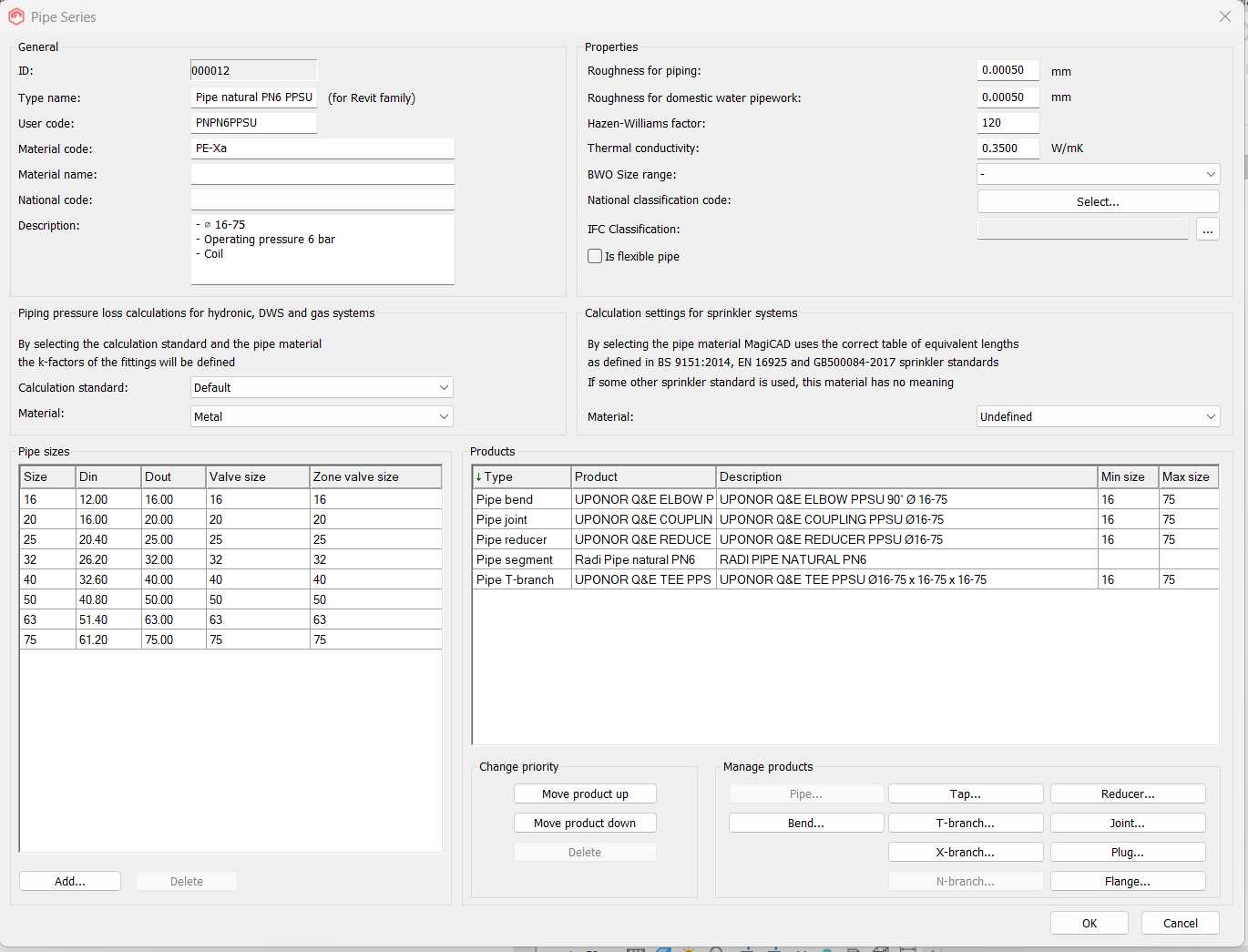
-
After adding pipe series to dataset the user should go to tab MagiCAD Piping and choose Pipe Series → Pipe Series Updater. In the Pipe Series Updater window the user can select the pipe series downloaded in the previous step. After that the user can start to model a pipe.
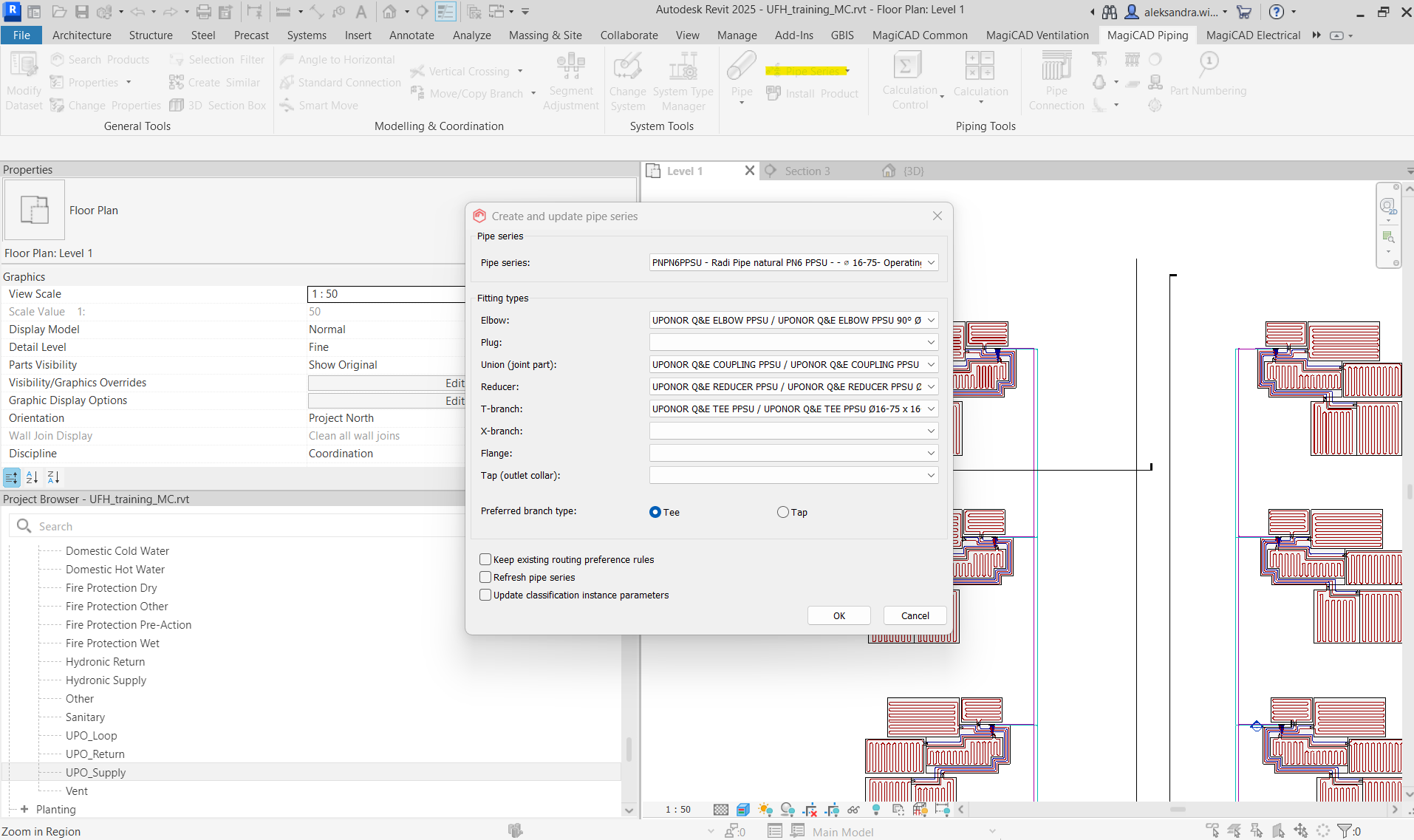
-
Now the user should go to the Connection node and select parts (newly created pipes).
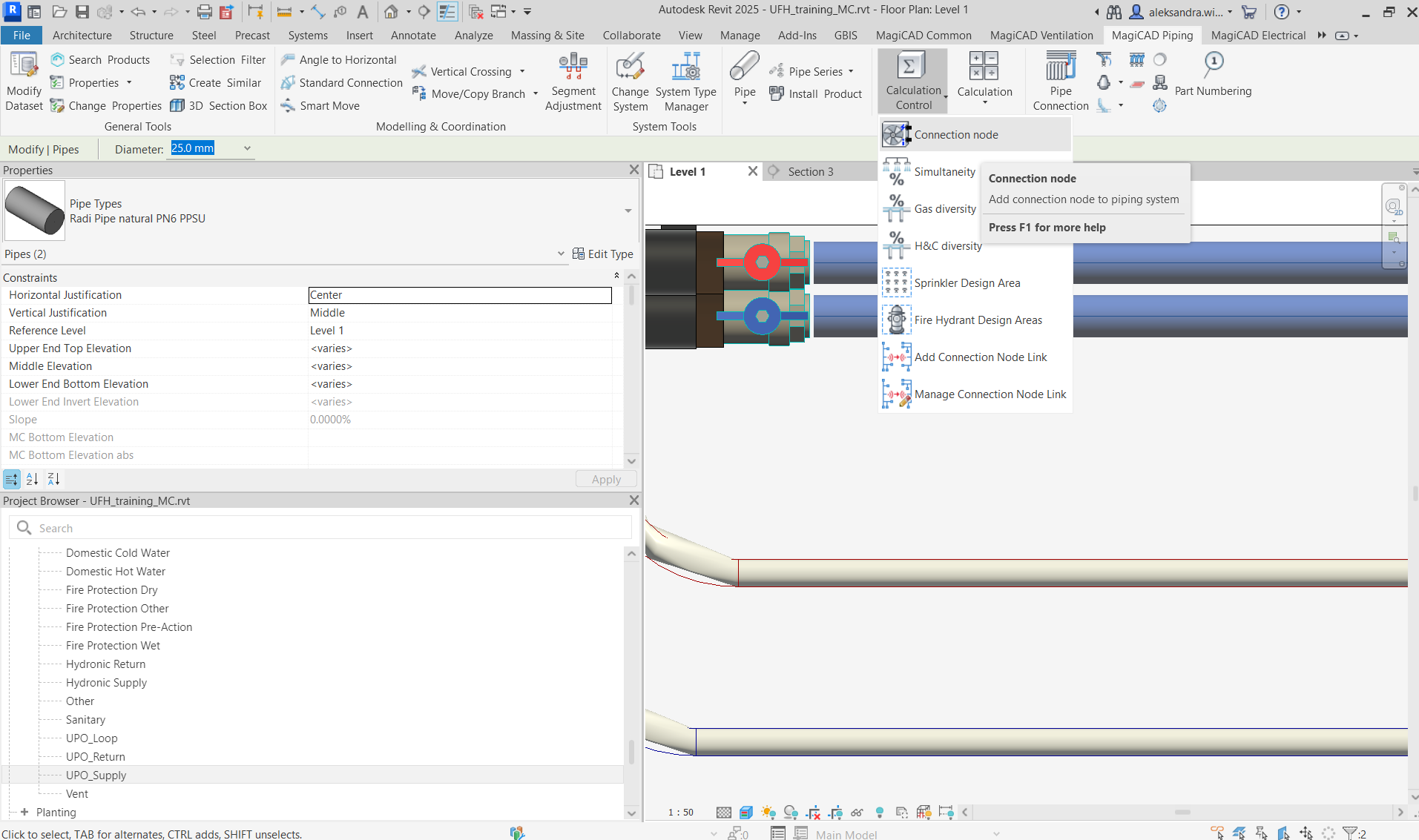
-
In the Create Connection Node window, the user should provide all necessary data taken from a previously calculated manifold.
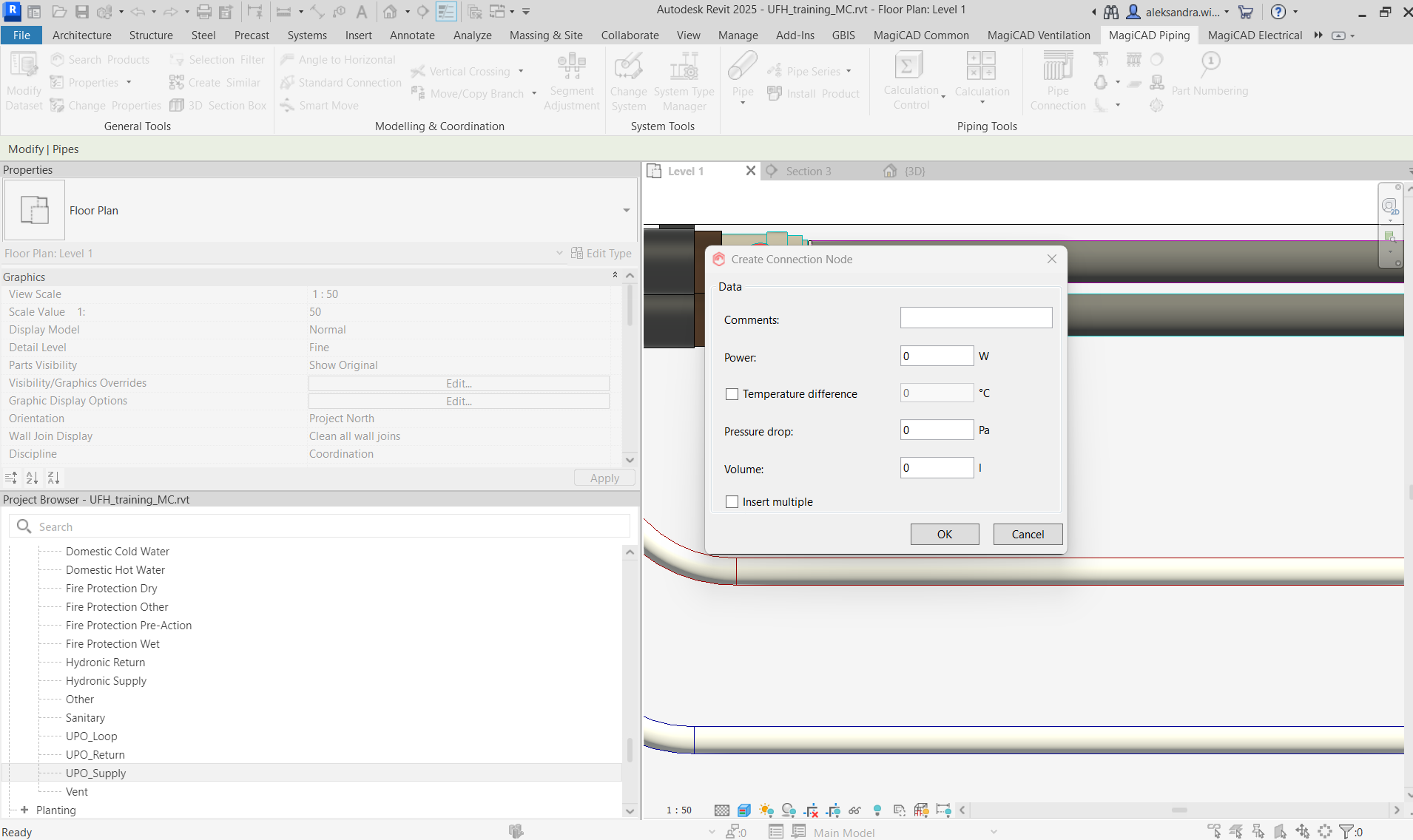
The parameters of total pressure drop, flow or temperatures are calculated in the manifold
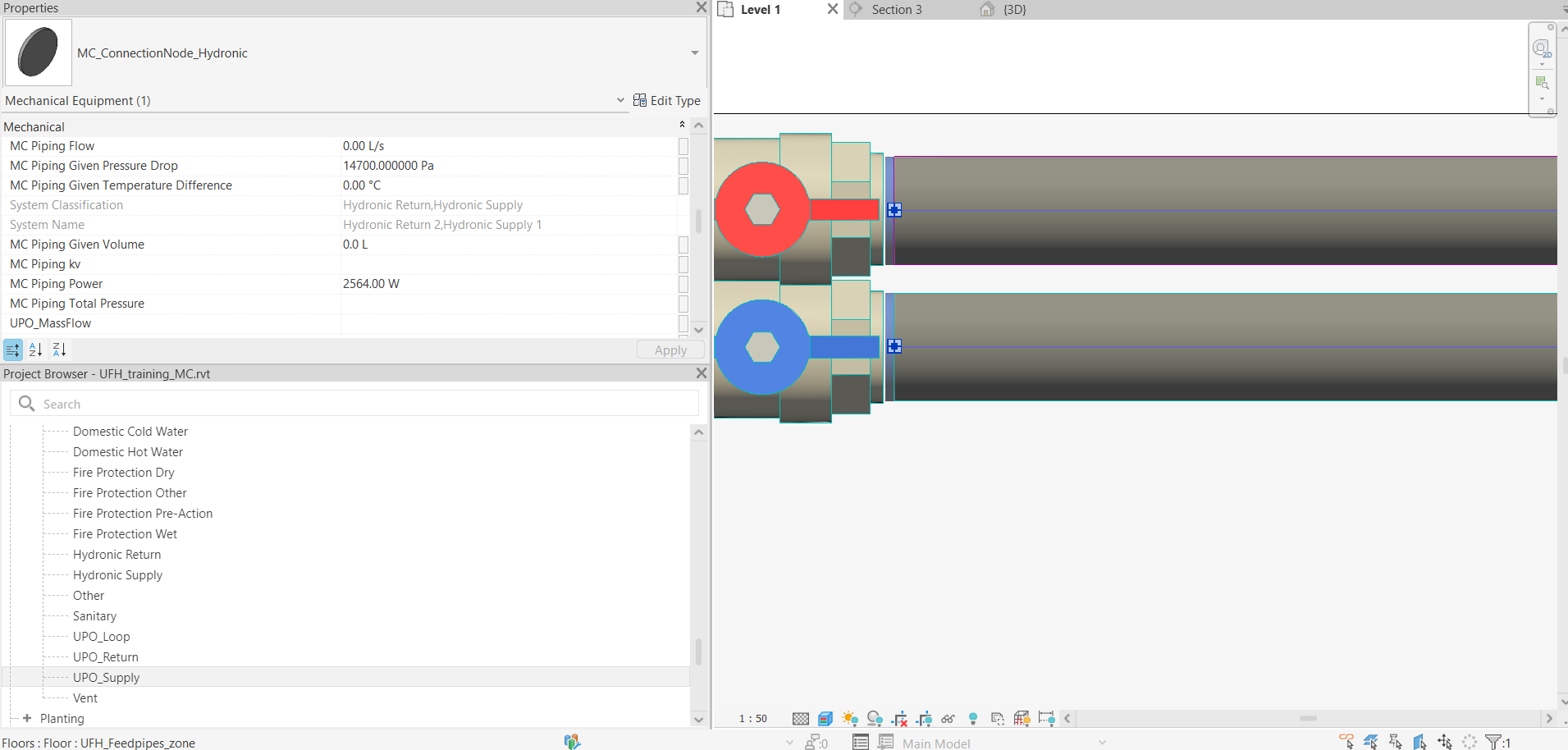
-
Parameters could also be filled in the properties of MC_ConnectionNode_Hydronic.
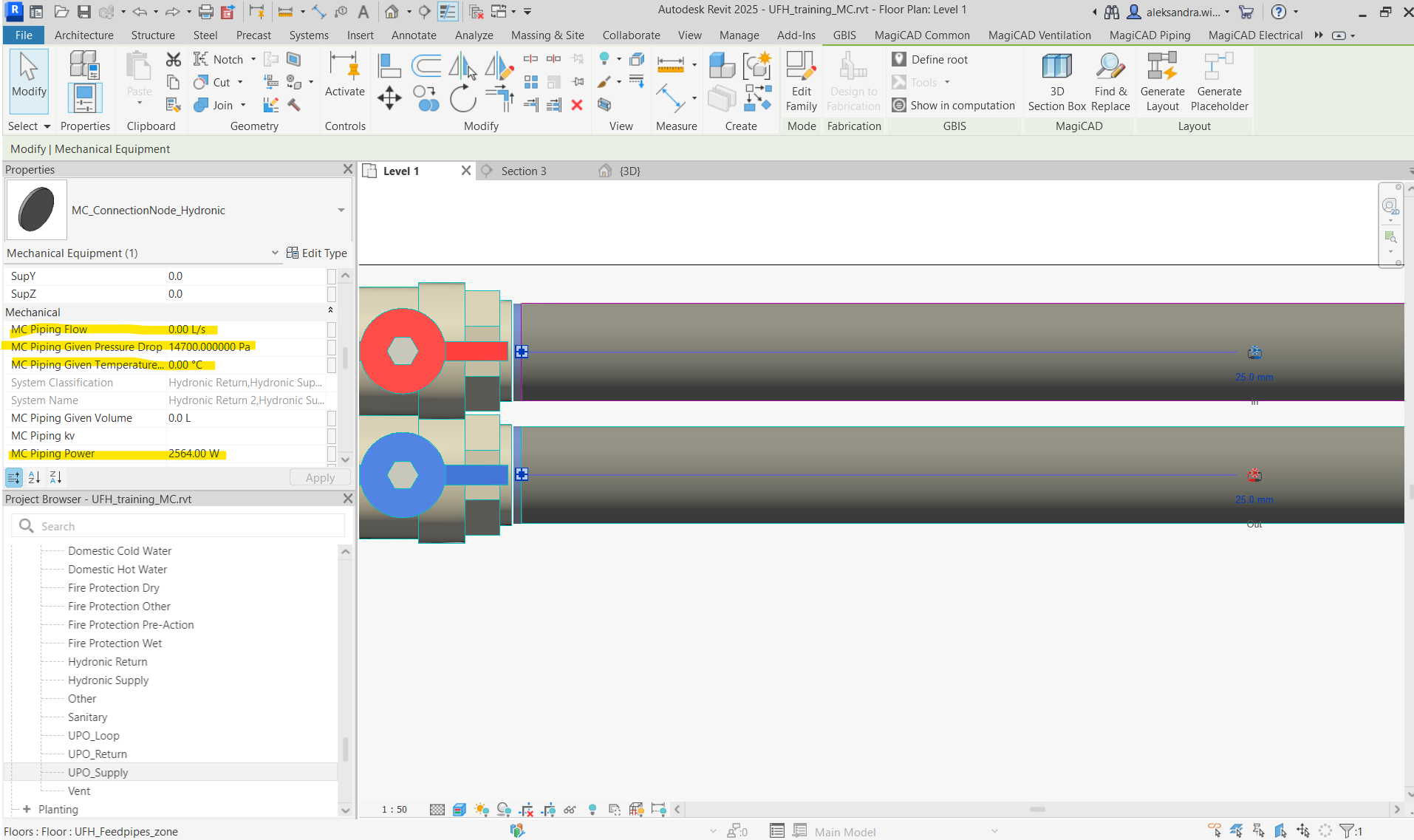
-
Now the user can continue to create a path from the heat source to the connection node (as a manifold) and make calculations as used in MagiCAD.