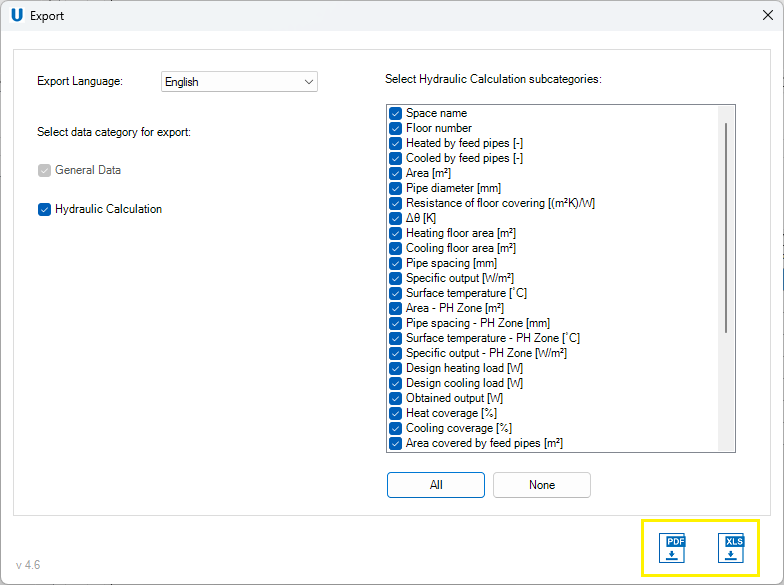Results
Present project’s general data, results of calculations and bill of materials.

After clicking Results function on the ribbon, the Select manifold window will appear. There is a possibility to make results for each manifold separately or for all existing manifolds on the drawing. Using the check all or check none buttons, the user can quickly make a selection.
Visibility of manifolds on the list
- All objects in current project – if checked, all manifolds existing in the model will appear on the list.
- Only selected objects – if checked, all selected manifolds in the model will appear on the list.
- Filter by – helps to filter manifolds by levels.
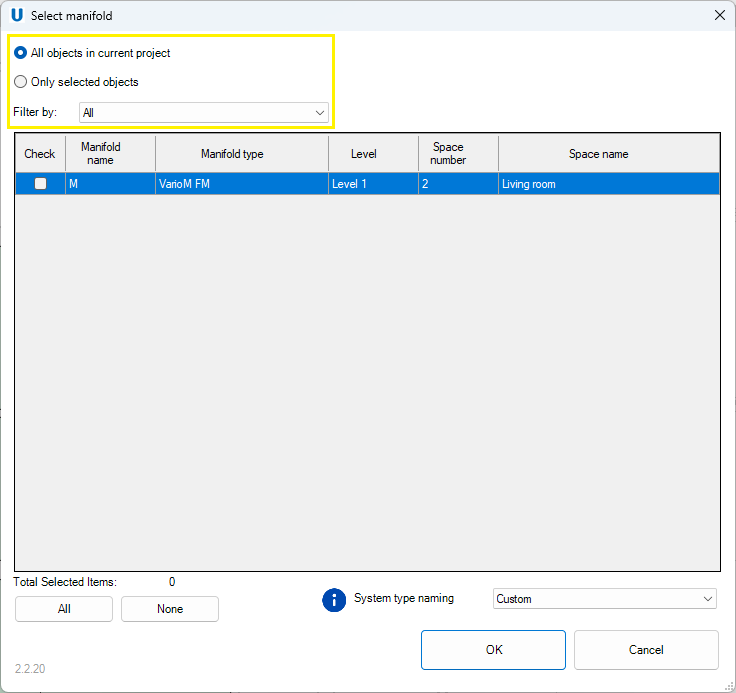
- General data – includes main information about the project provided in the General Settings and calculated in the Hydraulic Calculations tab.
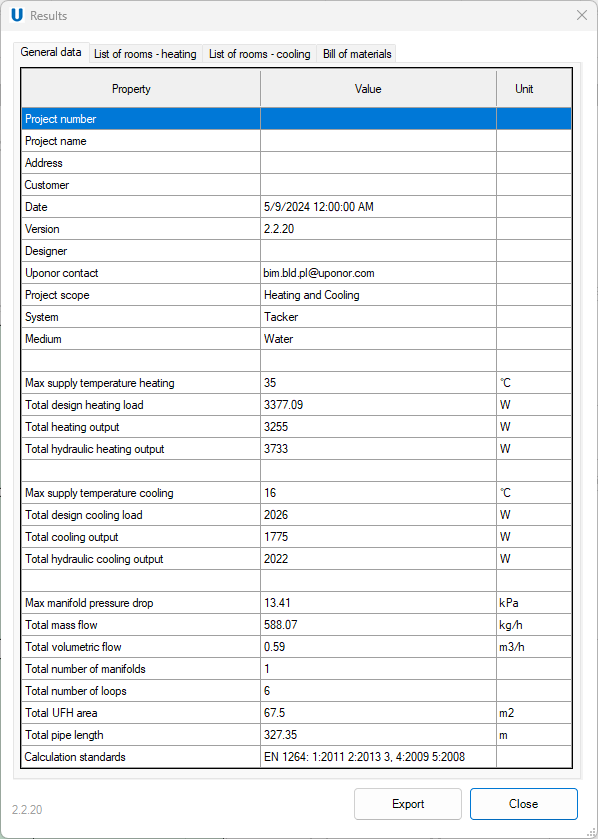
- List of rooms - heating – displays results dedicated for each room where the heating system is designed. Presented results come from the Hydraulic Calculations.
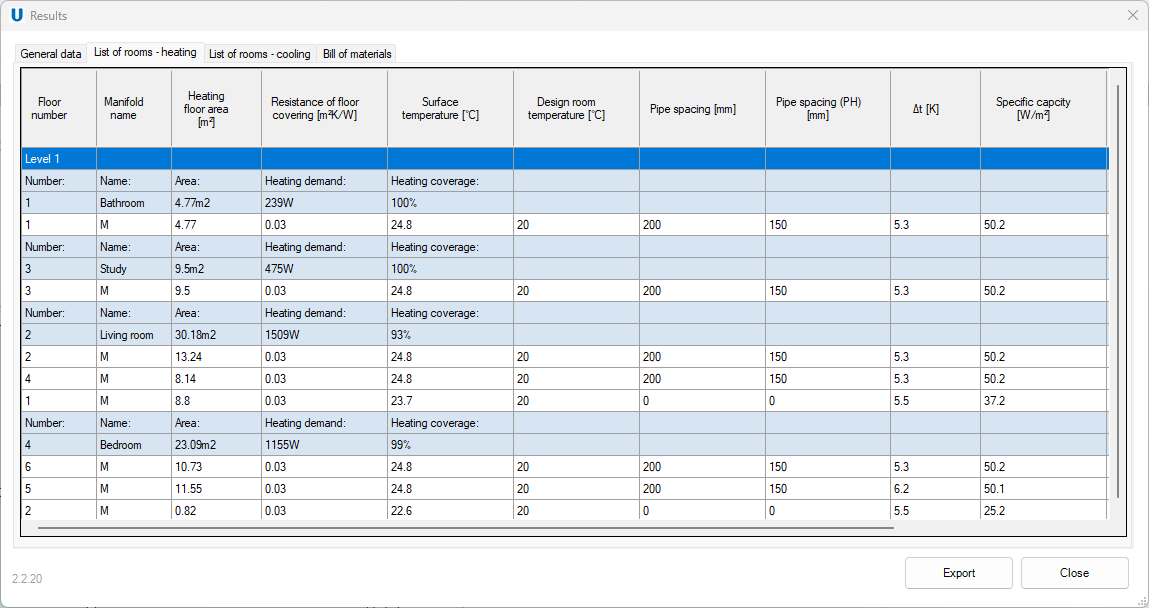
- List of rooms - cooling – displays results dedicated for each room where the cooling system is designed. Presented results come from the Hydraulic Calculations.
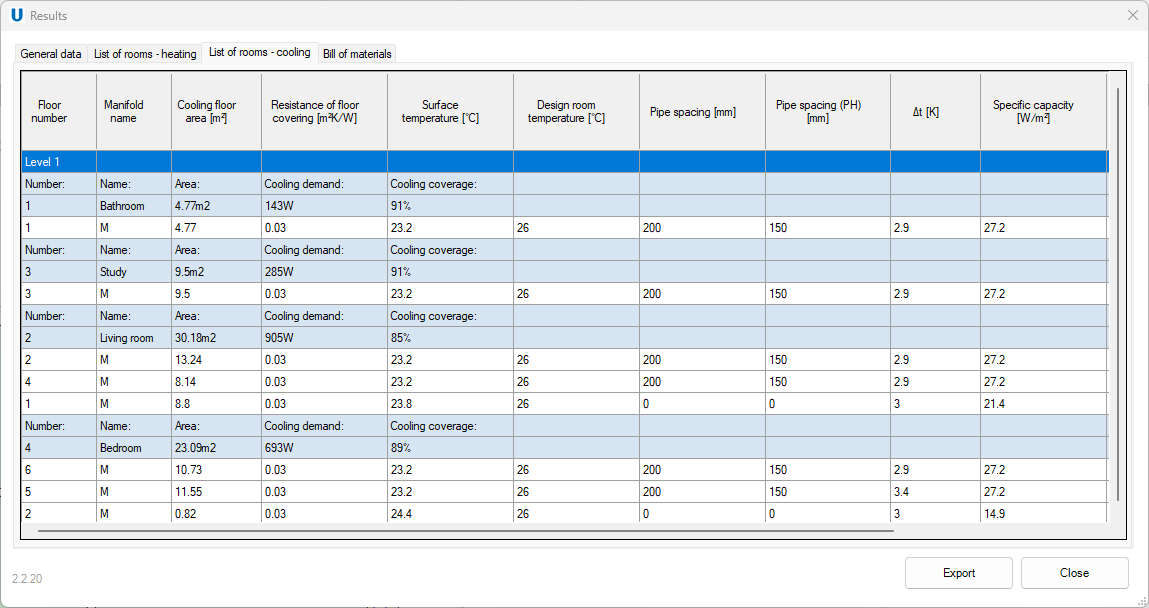
- Bill of materials – detailed list of Uponor components for the entire project. A list is displayed of pipes, valves, fittings and control items in the system taken from loaded catalogues. The components in the list are divided into three groups: structural, hydronic and controls. In the first group are generated pipes, couplings structural panels, meshes, clips and components dedicated to each system. In the control groups, all control system components will appear. In the last, manifold group, the user will find manifolds, manifolds cabinets, pump groups and dedicated valves. The program provides the appropriate product name and unique catalog number, which will be easy to place an order.
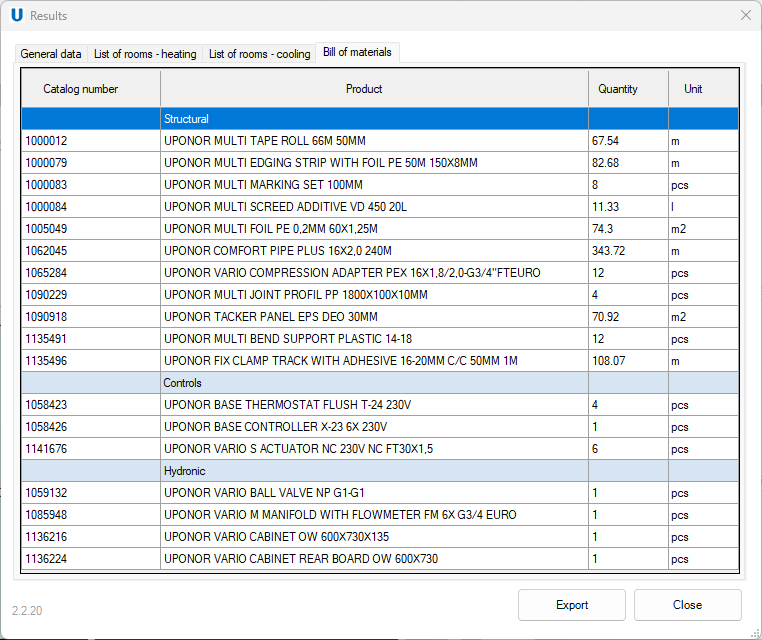
Export
There is also a possibility to export Results by clicking Export button at the bottom of the Results window.
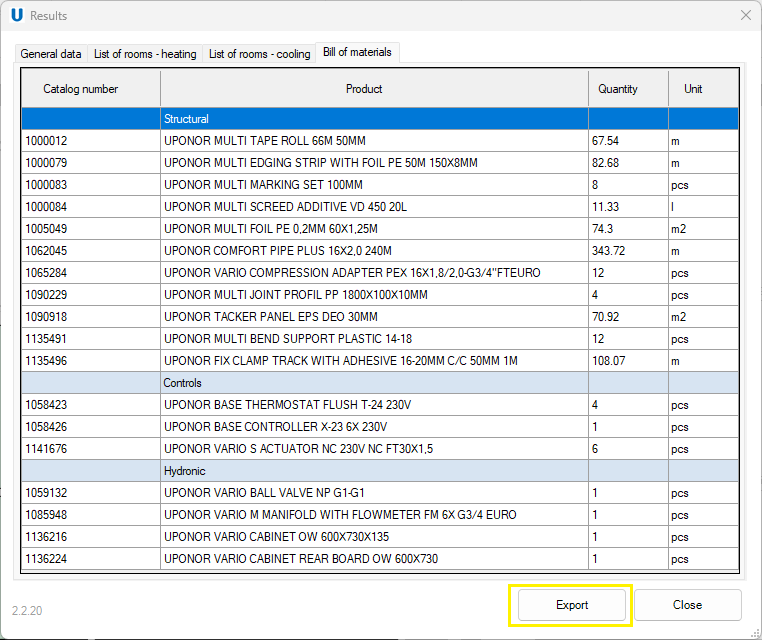
An Export window appears in which the user could adjust the printouts to his preferences.
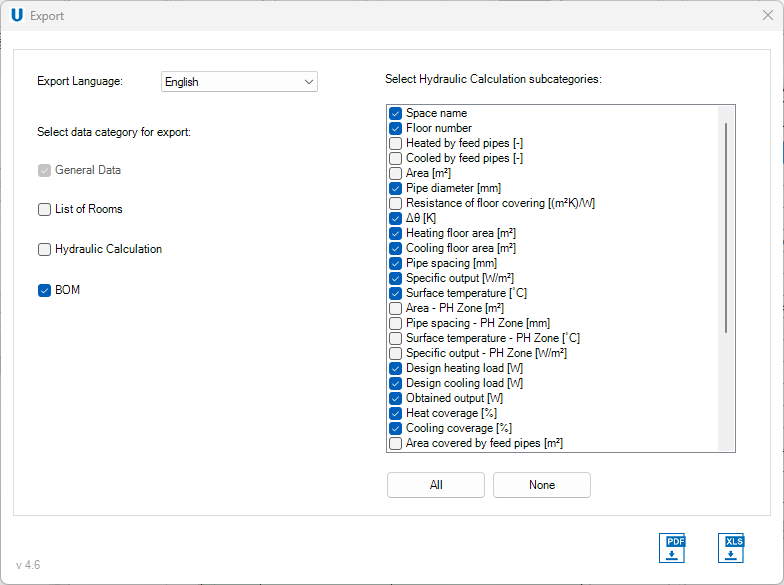
- Export Language– drop-down list with all available languages for the printout.
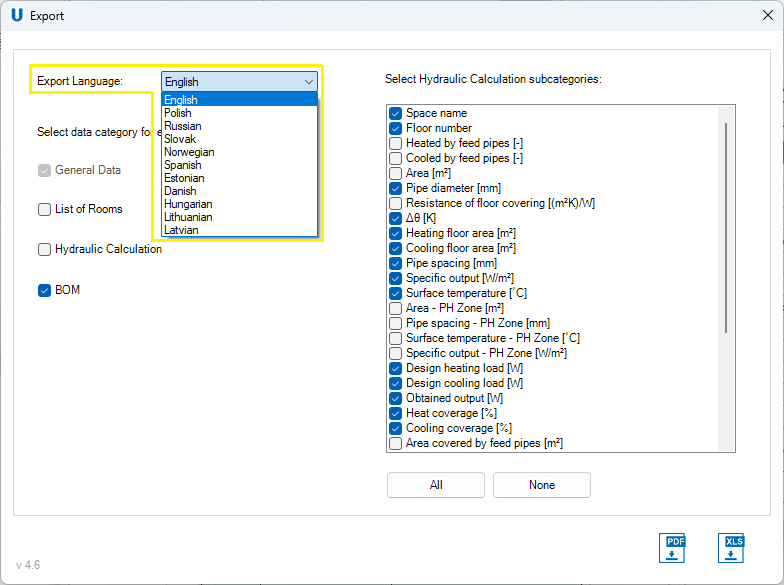
- Select data category for export – selection of categories visible on the printout.
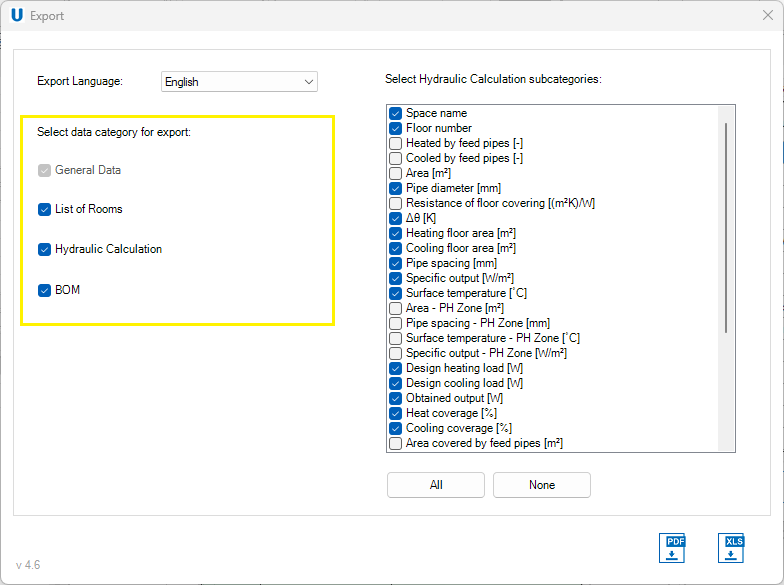
- Select Hydraulic Calculation subcategories – selection of columns with results from Hydraulic Calculation visible on the printout.
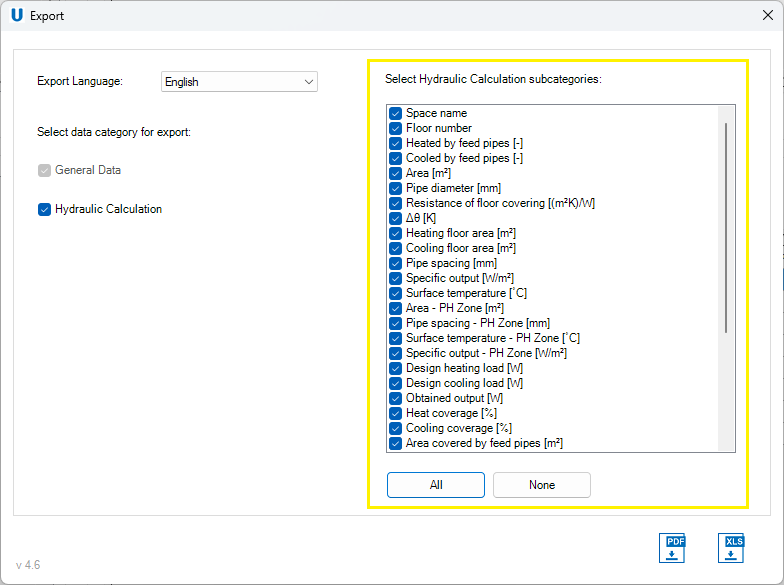
- Export format – the user has two options for exporting the Results: to PDF or to XLS files.